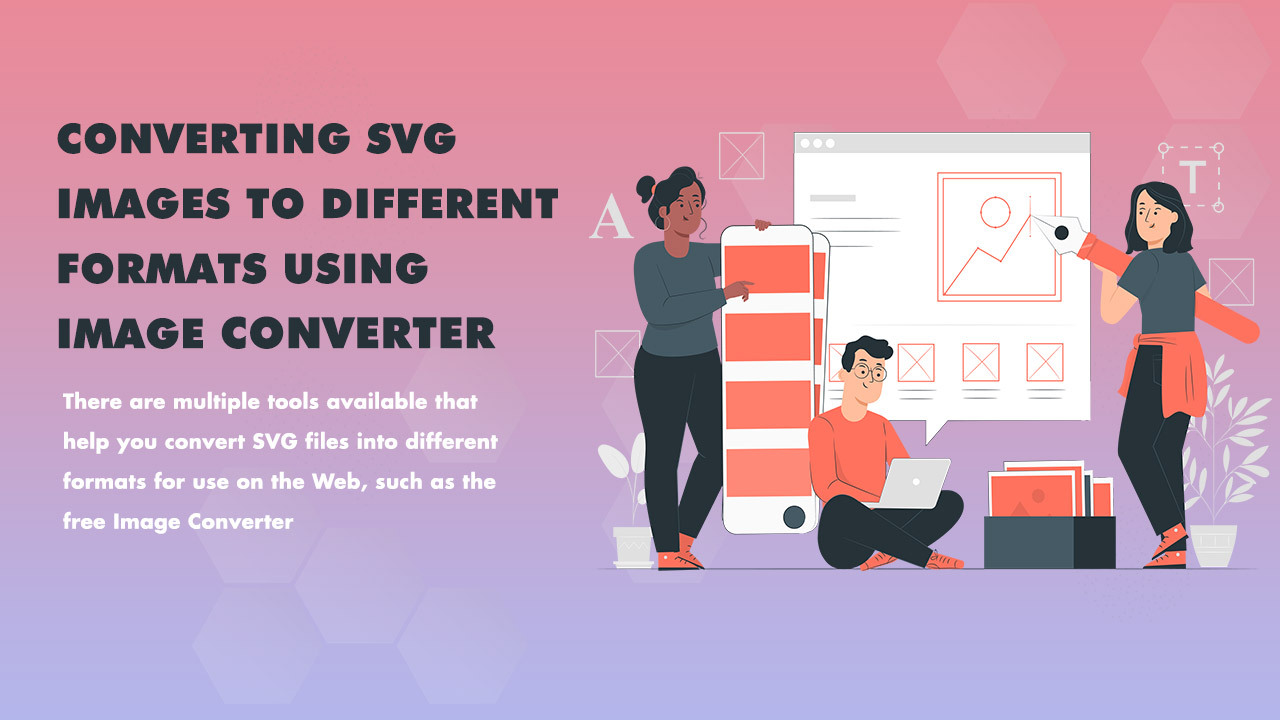Each picture consists of many pixels, and as such, they require an enormous quantity of memory to store the image on your computer. This might not be a big issue if you have a huge hard drive – but if you don’t have enough space or your hard drive is already filled up with other large images, it’s time to make some changes. So for the solution, you can use an SVG image converter.
You’ll need to resize the picture file before doing anything else. Many online photos printing websites accept only images with a certain dimension. If you’re planning to upload your picture on a social network site like Facebook, it’s recommended to resize the image first to make it fit the Facebook dimensions.
But what happens if your picture is already super tiny and you still need to reduce image size?
The first thing that comes into mind is converting the picture into a more optimized file format like JPEG or PNG, but this would make your image blurry. Also, it’s not entirely necessary to convert the image – you can convert it later on after resizing.
If you know exactly what you’re going to do to the picture, consider just taking the output of the SVG image converter, which is much more efficient and easy to work with. So, in this article, we will learn about converting SVG files to different formats.
But, first, let’s learn about SVG and PNG files.
What are SVG Files?
SVG stands for Scalable Vector Graphics, a file format that is used to create two-dimensional vector graphics for use in websites and web documents. It works very similar to Adobe Illustrator, with which you can modify the image and edit the text.
SVG files are vector graphics, which are composed of paths and shapes. They are more like diagrams. They can be used to create your own icon art and icons for some web applications.
In short, it’s an XML file that can describe complex vector graphics like illustrations or text to make them look more consistent and orderly. For the same purpose, you can use JPEG or PNG files instead, but SVG is far more efficient in size and file size.
What are PNG Files?
PNG stands for Portable Network Graphics and is also a file format for loading images on the Internet. PNG files are used for those images that need to be displayed on different platforms. These image files support transparency which allows the background of an image to show through.
It compresses data very well and supports numerous transparent and opaque colors with a single file, unlike JPEGs. Though PNG is more scalable than the other formats, it doesn’t hold as much detail as SVGs.
How to Convert SVG Image to a Different Format
SVG image Converter is a great online tool that lets you resample and convert SVGs to different commonly used formats like JPEG and PNG. Just upload your SVG file or drag it into the upload box.
However, with so many free image converters and various file format options, it’s tough to find out which one is the best and most efficient. So, let’s look at one of the most reliable converters that let you convert images in just a few clicks.
Iamvector is an amazing tool that offers free conversions between SVG and a variety of other file types, like JPEG, PNG, Base64, and even web. It has a user-friendly interface and lets you choose different file types as per your requirements. You can convert SVG to different formats or create high-resolution image thumbnails with this one-click tool.
Wrapping Up
Converting SVGs to JPEGs or PNGs is way more efficient if you use them on the web. However, this technique is a lot more effective if you are using SVGs to export images from your graphics editor. This method is also a lot easier to follow and certainly saves time.
If you are a creative person who has a ton of SVG vector art that you need to convert, then here is Iamvector’s free online SVG image converter. This free image converter is perfect for web designers or artists who want to use their own artwork for their website or projects like print design and other art forms.
So, what are you waiting for? Go and convert your SVG file easily with Iamvector’s SVG to a PNG converter.
See More: