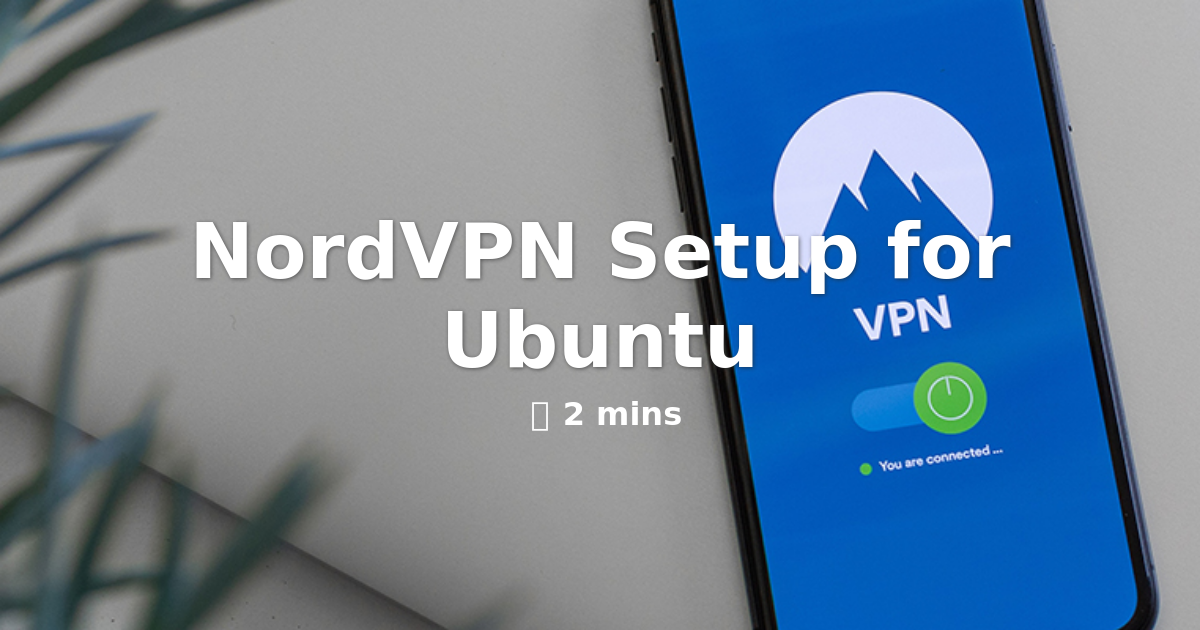NordVPN is a very famous software around the world because of its services. It has around 5600+ servers around the globe. Indeed, this app connects every continent through its excellent services. That is why it has become such a popular VPN nowadays.
Besides, this VPN offers top-notch security and even privacy while surfing the internet. So that is the only logical reason for you to choose and use it in your Ubuntu OS.
Steps to Set up NordVPN on Ubuntu
NordVPN is a very versatile app that can fit more than every platform. Ubuntu is one of them. Here you discuss some steps to set it up on your Ubuntu device.
- At the first step, we may assume that you have one of the paid subscription packages of NordVPN. After the subscription procedure, you have to log into their website and download their .deb file.
- After that, click on the Ubuntu icon on your screen. Then type in “Terminal” and select the application. Once you are done, you need to run a command:-
sudo dpkg –i /pathToFile/nordvpn – release_1.0.0_all.deb
- After that, you need to replace part of the command or /path to file/ In the first step. You saved the installer with the one you downloaded earlier. If you saved the installed folder named “Software,” your command would look like:- sudo dpkg –i ~/Software/nordvpn – release_1.0.0_all.deb.
- After that Ubuntu needs to root your device and requires your root password. It may take some seconds, even some minutes to finish the installation process.
- As soon as you complete the installation process. You need to update the package list:
sudo apt-get update (or sudo apt update)
- Then Install NordVPN on Ubuntu by running the following command:
sudo apt-get install nordvpn (or sudo apt install nordvpn)
- If you don’t have any subscription to NordVPN you can’t connect and even proceed to the Virtual Private Network. However, if you have one, you will need to log in to your VPN account.
Other Set up Processes of NordVPN on Ubuntu
nordvpn connection
Connect the nordvpn client (the server is selected automatically):
nordvpn connect
The general command to join is:-
nordvpn connect [<country>] [<city>] | [server]
connect to a specific country (and city) the additional command must be given :-
nordvpn connect United_Kingdom Manchester
To get the available list of the servers, you can ask your query with:-
nordvpn countries
nordvpn cities
Or you can put your server name directly like:-
nordvpn de442
Does NordVPN work on Ubuntu?
The NordVPN is like such an application where you can connect your NordVPN server on any Linux device. Our easy-to-access features like Automated Kill Switch, CyberSec, and Autoconnect make us so unique than others. That is why we are the best and fastest VPN around the present market.
We also provide .rpm and .deb packages, which are pretty compatible with various RHEL-based and Debian-based systems. Here are some principal Linux distributions where NordVPN works:-
- Debian, Ubuntu, Elementary OS, and Linux Mint tutorial
- RHEL and CentOS tutorial
- Fedora and QubesOS tutorial
- openSUSE tutorial
Is NordVPN Free?
No, NordVPN is not free. When you install this application, you can enjoy a seven-day free trial after signing up for your account. Also, you can enjoy the seven days trial period of NordVPN for a long time just using some tricks. Just sign up and then get a refund using its 30-day money-back guarantee.
If you want to know how to use NordVPN’s Money-Back Guarantee, then keep on reading.
Using NordVPN’s Money-Back Guarantee, you can enjoy this app for free for only 30 days. Because there is no way to get NordVPN completely free forever, just follow the step mentioned below.
- Go to NordVPN’s website and press the Get NordVPN button. After that, this will take you to the subscription page.
- Then you have to select any subscription plan given below and enter your payment details. To reduce extra price costs in advance, choose only one month plan. Remember the date because you have to ask for a refund before the end of the 30 days.
- Once you have a NordVPN account, then go to the download page of that website. That page shows the app for various platforms. Choose your relevant platform and follow the installation process.
- Open your NordVPN app and connect your server location as per your choice. Don’t forget to click quick connect for the fastest speed.
- For the next 30 days, you can enjoy all the features of the app without any restrictions. You can hide your IP address, unblock 14 Netflix regions, and even secure your web traffic.
How to Claim a Refund?
You can cancel your subscription and get a full refund. Follow the steps to do it.
- Go to the NordVPN support page and click the chat bubble from the bottom-right corner. Then contact NordVPN’s live chat customer support from there.
- Tell NordVPN Chatbot that you want a refund and the payment method that you used when signing up. Then you will be transferred to a NordVPN Customer Support Manager.
- When you connect with the chat agent, he may ask you some questions regarding your reason for cancellation. Once you are convinced, then with your answer, you can get confirmation that your NordVPN free trial has been canceled. You can receive your refund within 5-10 business days.
Conclusion:
To take full advantage of the NordVPN Money-Back Guarantee, make sure that you cancel your subscription as close to 30 days as possible. In short, it is an excellent software for Ubuntu. You should follow the above guide step by step for a hustle-free setup.
See More:
- How to Download and Install Better Discord Themes
- Shimeji Browser Extension
- How to Stop Windows 10 Update in Progress