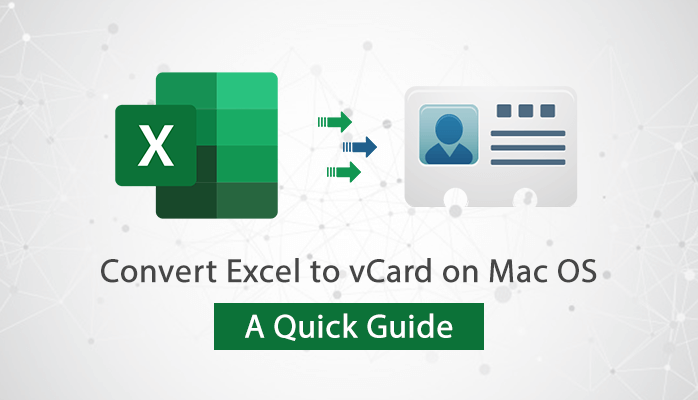An Excel file is a spreadsheet in which we can create multiple worksheets to organize our data. Data can be in any form like text, numbers, images, digital data, etc. It can be easily organized in rows and columns contained in a worksheet of Excel. Multiple mathematical formulas are used to manipulate the numerical data entered in cells. Excel is used to record income and expenditures, time and task management, budget planning, and even contact records of individuals.
What is vCard?
Coming to vCard, it is a file standard file format used to contain address books. It is used for sharing contact information that can be easily read on TextEdit for Mac and other email programs. It is also known as Virtual Contact File, a standard file format for an electronic business card. A vCard file is shared as an attachment with a .vcf extension containing name, photo, phone number, address, email, etc.
Here the main question is how to convert Excel to vCard on Mac? Multiple users are facing difficulty while converting Excel contacts to vCard format on Mac. This article will guide you to the possible method through which users can create vCard from Excel. But before proceeding next, it is important to know some major reasons to save Excel files as vCard.
Major Reasons to Convert Excel File into vCard on Mac
However, Excel files are widely used among users and compatible with any Mac device. It is one of the easily used file formats to store and manage large data items. But sharing the contact information using the Excel file is not widely compatible and suitable for the users.
Below are some reasons to convert Excel to vCard.
- vCard files are small in size, whereas Excel files are usually large. When you save Excel as vCard it is easy to attach vCard files with your emails. And you can easily share them without any file size restrictions.
- vCard format is widely supported by various email clients, operating systems, applications, and Mac devices.
- When you convert the Excel file into vCard. Then it becomes easy to migrate Excel contacts to any email client, WhatsApp, Android Phone, Mac device, and many more.
- Excel does not allow you to share a single contact. But it is possible to share individual contact information when you convert Excel to vCard.
Due to the following customized features, users are required to export Excel files into vCard on Mac. You can also convert Excel spreadsheets to vCard and save all of them into your iPhone. Now, let’s talk about the methods to save Excel as vCard on Mac.
Manually Convert Excel File into vCard on Mac
You can convert Excel file contacts into vCard for Mac OS using MS Excel Application. However, firstly you have to convert Excel files into CSV then export them into the Mac Address Book application. With this process, you can convert Excel to vCard on the Mac system.
Step 1: Convert Excel File into CSV on Mac OS
- Open the Excel file and click on the File menu.
- Click on Save As option from the File menu and select the CSV option from the list.
- Choose the location and your Excel document is saved as CSV on your Mac.
Step 2: Import CSV to Mac Address Book
- Launch the Address Book application and click on the File menu.
- Select the Import option then locate the CSV file and press the Open button.
- Select the items to convert Excel file to vCard format on Mac.
- Press the Export button from the File menu and select the Export vCard option.
- Click on the Save button by selecting a location and thus convert Excel to vCard on Mac.
Using a manual procedure you can not directly convert Excel files into vCard. You can only save Excel files into CSV and then export them to the Address book and create a vCard file. There is no other manual method available to migrate Excel into vCard on Mac. Now, move further to the limitations that users face while executing the manual procedure.
See More:
Manual Method Limitations to Convert Excel File to vCard
Conversion of Excel files into vCard with a manual approach is not considered to be a quick and effective solution. Users are required to follow the lengthy procedure to meet the results. With a manual trick, users can convert Excel to vCard on Mac if they are having few or limited Exel files. We have mentioned below some major limitations of exporting Excel to vCard manually.
- Bulk conversion of Excel files is not possible with manual technique.
- Good technical knowledge is required before performing the steps.
- It is difficult and inconvenient to perform by non-technical users.
- Users have to go through the lengthy and time-consuming procedure to create vCard from Excel on Mac.
- There might be a chance of data corruption and inaccurate results if the steps are not performed accordingly.
The manual procedure does not deliver a safe and accurate conversion result. It is very tricky and takes lots of time and effort. To solve such kinds of problems most of the users switch to a professional Excel to vCard converter for Mac. A professional Mac Excel to vCard converter delivers the automated and risk-free solution to convert Excel documents into vCard. It supports bulk conversion and is easily compatible with very large Excel files. Users can also export the Excel file information to single or multiple vCard files.
Conclusion
In the above blog, we have mentioned some reasons with the method to convert Excel to vCard on Mac. We have also discussed the various problems faced by users with a manual procedure. To eliminate such difficulties, users are suggested to go with a trusted professional solution to get effective and efficient results. The professional method is the most opted and advanced solution that gives highly accurate results. It performs risk-free and automatic conversion of Excel files to vCard on Mac.